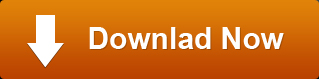Blu-ray Player software is aimed at helping users play and watch Blu-ray Movies on computer with outstanding and perfect video quality at home.
How to play Blu-ray iso files on PC?
It is so surprising that few computer systems are sold with Blu-ray drives, even though Blu-ray has become the dominant home media format. Most of the preinstalled media player software on computers does not have the ability to play Blu-ray Discs. A good choice for you to solve this problem is using Blu-ray player software, which is an inexpensive and convenient way to play Blu-ray movies on computer.
Blu-ray Player software enables Blu-ray playback on any Windows PC. Powerful Blu-ray player for Windows not only supports playing Blu-ray discs, but also can help you watch Blu-ray movies in Blu-ray folder or Blu-ray iso files on your computer.
what is a blu-ray iso file
A Blu-ray iso image file is an archive file (also known as a disk image) of a Blu-ray disc, composed of the data contents of every written sector of a Blu-ray disc, including the Blu-ray disc file system. A Blu-ray ISO file, often called a Blu-ray ISO image, is in fact an "image" of an entire Blu-ray Disc. The entire contents of a Blu-ray disc can be perfectly represented in a single Blu-ray ISO file. A Blu-ray ISO image can be rendered, or "burned," to a BD by using disc burning software. It can also be opened with Blu-ray Player software, which enables you watch Blu-ray movies on computer.
What will I need to play Blu-ray iso image files on PC
1. Powerful enough PC with rather robust hardware
If you have a media PC (HTPC, Home Theater Personal Computer, Home Theater PC, whatever you call it), it is an ideal way to enjoy your movie collection. To watch Blu-ray HD movies on PC, your
computer need to satisfy the following conditions. Operating System is Microsoft® Windows XP (SP2 or later), Windows Vista, Windows 7 or Windows 8, Intel Core2 Duo 2.4GHz processor or equivalent AMD Athlon™ processor or higher,
512 MB RAM or higher, 250 MB of free disk space, HDCP-Compliant Monitor and HDCP-Compliant Graphics Card.
2. Virtual Drive setup
Virtual drive provides optical media emulation and enables you to use your Blu-ray iso image files as if they were already burned to Blu-ray disc.
3. Media Player software like Blu-ray Player software for Windows
play Blu-ray iso files on PC
Step One: Run free virtual drive DAEMON Tools Lite on PC.
Click here to download and install free virtual drive DAEMON Tools Lite. Install and run it.
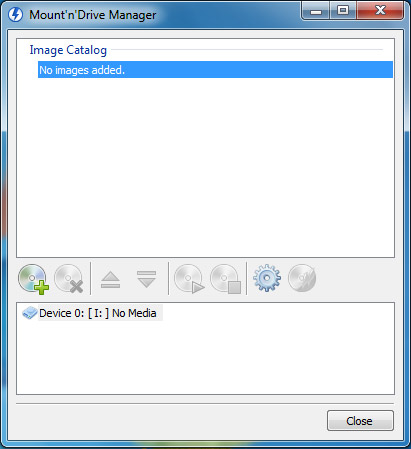
Step Two: Add Blu-ray iso image file
Click  to add Blu-ray iso files to virtual drive. Select the Blu-ray iso image file you want to play on
computer and then click "Open" button.
to add Blu-ray iso files to virtual drive. Select the Blu-ray iso image file you want to play on
computer and then click "Open" button.
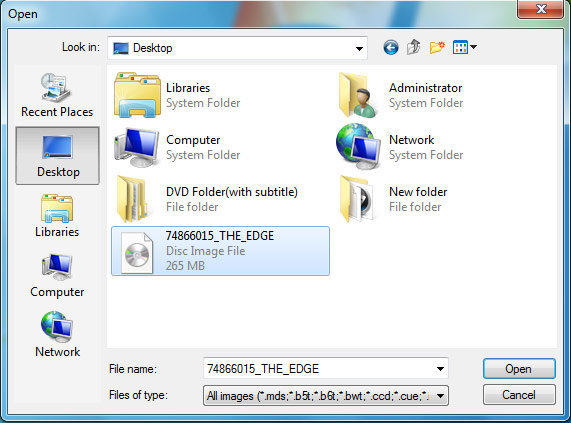
The iso file will be shown in the image catalog.
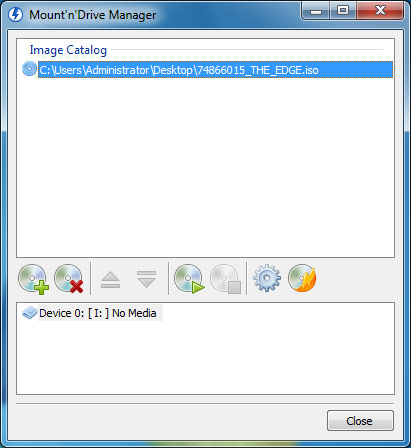
Step Three: Mount iso files to virtual drive
Right click on the file name and select "Mount" > "Device 0".
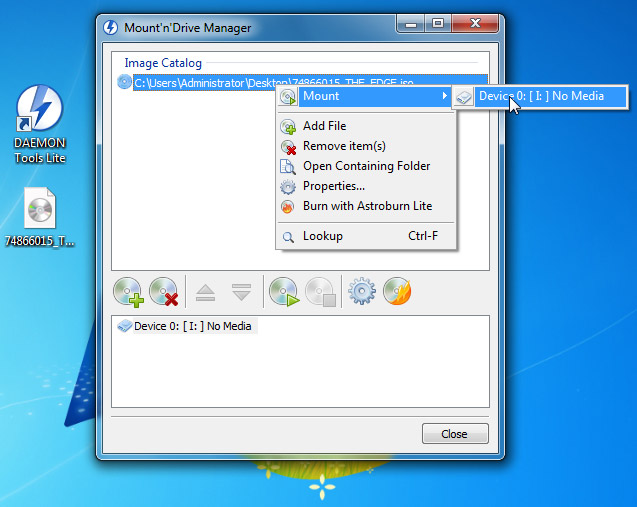
After the iso image file is mounted to virtual drive, just click "close" button. The Blu-ray iso image file will be shown in your BD-Rom Drive.
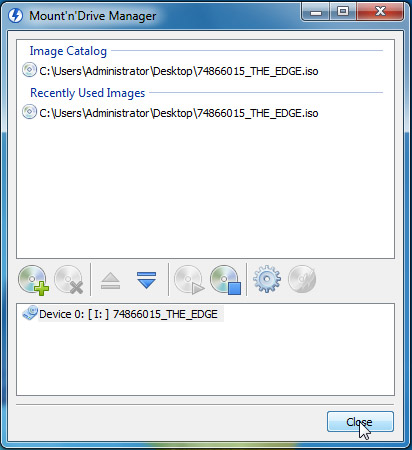
Step Three: Play Blu-ray iso image file from virtual drive
Click here to download Blu-ray player software. Install it on your computer and then launch it, you will see the interface as below.
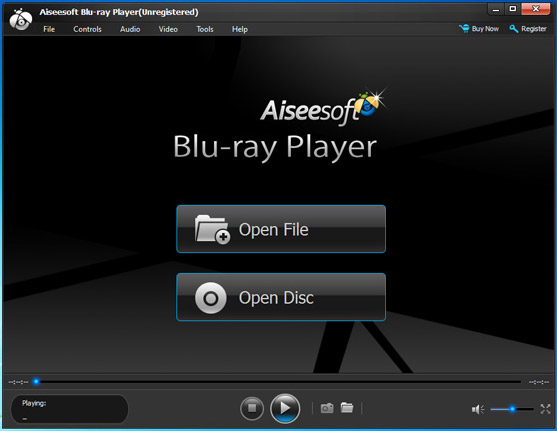
Click "Open File" button to open the Blu-ray iso image file from virtual drive (Device 0:[I} in the fourth image), and then this Blu-ray Player software will play the Blu-ray movie automatically.
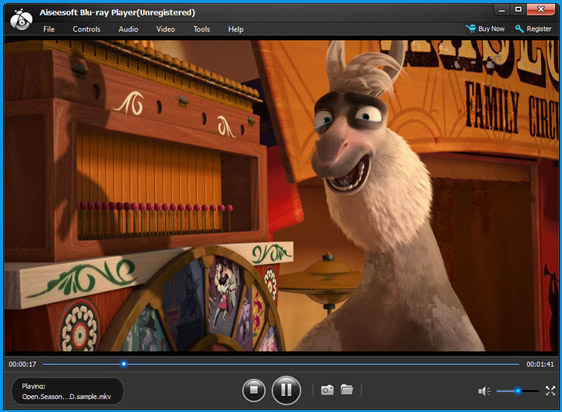
Besides Blu-ray iso image file, our Blu-ray player software for Windows can also smoothly play Blu-ray disc, Blu-ray folder, SD and HD video files, music, and even view images. If you want to take snapshot from Blu-ray movies or video files, this Blu-ray player software will the right choice for you.
Hurry up! Download this Blu-ray Player software for Windows and have a free trial.